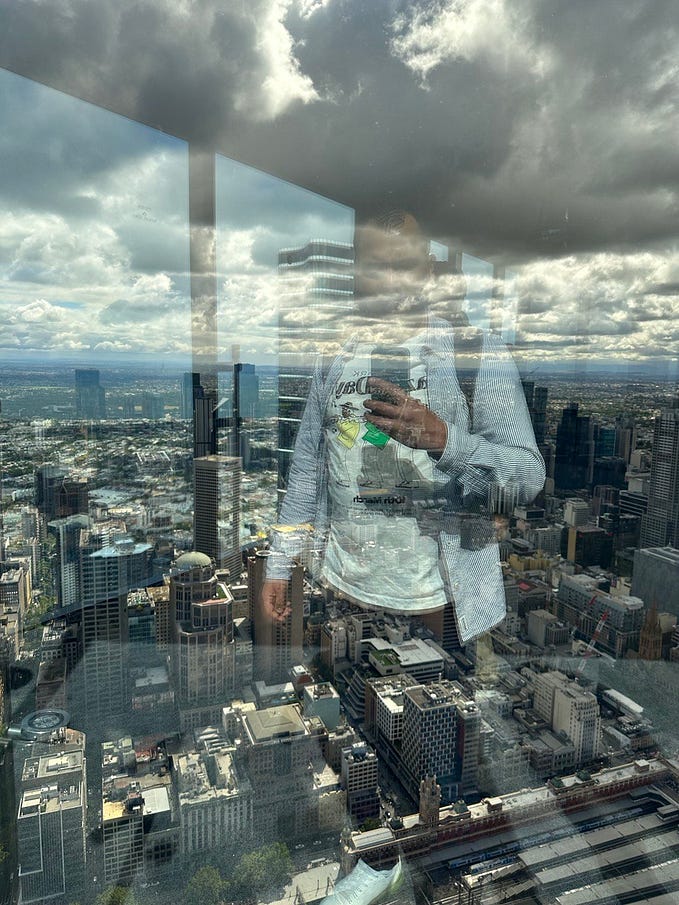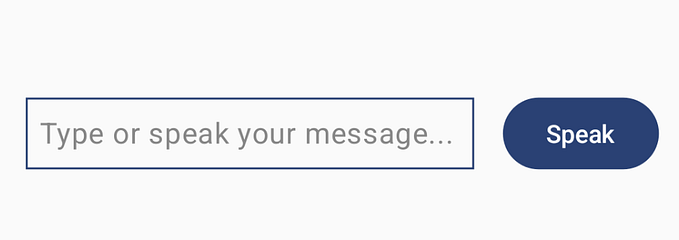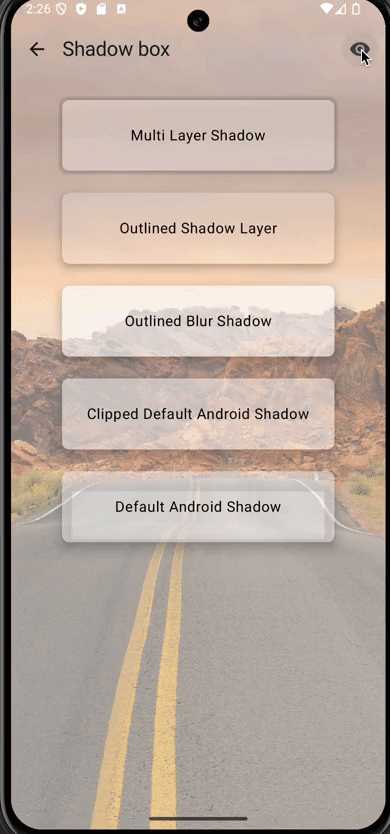Creating Self-Adjusting TextFields with Jetpack Compose

Hey there, fellow developers! 🚀 Ever wondered how to make your app’s text input fields look sleek, regardless of the user’s input length? We’ve got a nifty trick up our sleeves using Jetpack Compose that will leave your users impressed. Let’s dive into the world of auto-resizing TextFields and how they can give your app’s UI a modern and user-friendly twist.
The Challenge: Taming Tricky Text Inputs
Picture this: your app’s chatting feature. Long messages sometimes get cut off, hidden behind scroll bars, and frankly, it’s not the smoothest experience. We’re on a mission to fix that! Our goal is simple: create TextFields that magically adjust font sizes to fit the available space, making sure everything’s readable and stylish.
The Solution: Jetpack Compose to the Rescue!
Jetpack Compose is like our trusty sidekick when it comes to creating stunning UIs. To pull off our auto-resizing TextField magic, we’re going to mix a cocktail of these Composable ingredients:
- BoxWithConstraints: This little Composable gem spills the beans on the dimensions and limits of its parent container. Perfect for sizing up our TextFields.
- ParagraphIntrinsics: Think of this as our measuring tape. Compose’s
ParagraphIntrinsicscalculates how much space our text needs, considering font size and style. - LocalDensity: Making sure our design stays consistent across screens,
LocalDensityhelps us scale dimensions properly. - Remember: With the
rememberfunction, we're being smart about optimizing our calculations. It's like having a calculator in your back pocket.
Getting Your Hands Dirty: The Code
Ready for some coding magic? Let’s peek at a simplified version of the auto-resizing TextField technique:
@Composable
fun ResizableInputField() {
BoxWithConstraints {
BasicTextField(
value = "Long Text Example...",
onValueChange = {},
textStyle = TextStyle(fontSize = calculateShrunkFontSize(text))
)
}
}
@Composable
private fun BoxWithConstraintsScope.calculateShrunkFontSize(text: String): TextUnit {
var shrunkFontSize = Theme.typography.displayMedium.fontSize
val calculateIntrinsics: @Composable () -> ParagraphIntrinsics = {
ParagraphIntrinsics(
text = text,
style = Theme.typography.displayMedium.copy(fontSize = shrunkFontSize),
density = LocalDensity.current,
fontFamilyResolver = createFontFamilyResolver(LocalContext.current)
)
}
var intrinsics = calculateIntrinsics()
with(LocalDensity.current) {
while (intrinsics.maxIntrinsicWidth > maxWidth.toPx()) {
shrunkFontSize *= 0.9f
intrinsics = calculateIntrinsics()
}
}
return shrunkFontSize
}In this snippet, we’re using BoxWithConstraints to know how much space we have. Then, like wizards, we adjust the font size using ParagraphIntrinsics until our text fits comfortably. Oh, and don't be fooled by "BasicTextField" – you can sprinkle this magic on regular TextField Composables too!
Why It’s Worth the Hype
Auto-resizing TextFields are like your app’s personal stylist. Whether it’s chat bubbles, search bars, or form fields, they’ll make sure your app looks fly on all devices.
The Grand Finale
Auto-resizing TextFields with Jetpack Compose shows off your commitment to crafting user-friendly and dazzling interfaces. With Compose’s toolkit, you’re all set to tackle UI challenges and impress users with sleek designs. Ready to level up your app? Time to make those TextFields dance to the rhythm of auto-resizing magic! ✨
Auto-resizing TextFields with Jetpack Compose is your ticket to creating a user-friendly, visually stunning app. The power of Compose’s tools is now at your fingertips, ready to conquer complex UI challenges and transform your designs into modern masterpieces. Are you excited to give your app’s TextFields a touch of auto-resizing magic? 🪄
Stay connected and never miss a beat! Follow me on GitHub: @rezaiyan for more exciting tech adventures. Catch up with me on Twitter: @arezaiyan, where I share the latest tips, tricks, and trends in the world of app development. Let’s keep the conversation going and create amazing apps together! 🚀